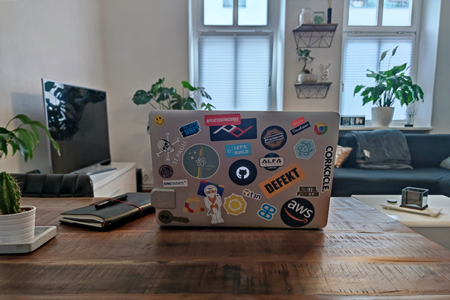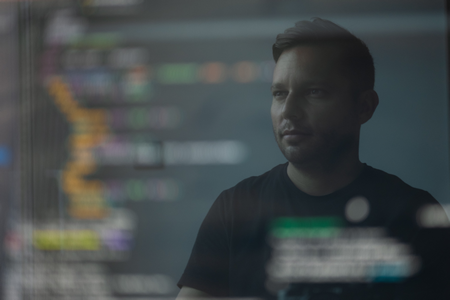Introduction
In this article, we wilt illustrate how to use the Selenium WebDriver script using Java programming in the Chrome web browser. Furthermore, we wil' extract the title of the Google website using Selenium WebDriver and compare it with a random string.
Download Selenium Driver
First, we will download the Selenium Oriver lor the Google Chrome web browser.
Here you can download the latent version, which is currently ChromeDriver 81.0.4044.69 - zip file. Download the zip file to your local hard-drive and extract it to a location for future reference.
Note: Check your Google Chrome browser version and download the driver accordingly.
You can check the browser version by clicking on the top right-corner, Help, and About Google Chrome. if your browser version is 80.0.3987.149, then make sure you download the correct driver according to it.
Conclusion
You can do much more using the Selenium WebDriver, and extracting the title is one of the basics. We hope this article was helpful and recommend you to explore more methods available in Selenium WebDriver. See you in another article.
 Back to blog
Back to blog